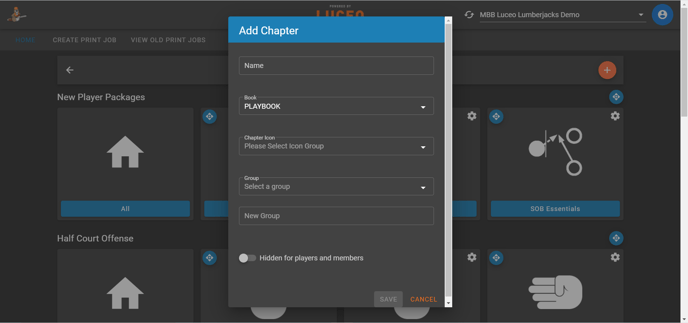Make it easy for team members to find your Coaching Moments by organizing your library.
ORGANIZING CONTENT FOR LEARNERS
There are two types of user to think about. The instructor and the learner. For example, your "Team Identity" Book is your master folder of teaching materials. It's not set up to be instructive. It's there to store the building blocks of your instruction.
In creating content we covered how to use those building blocks to help create a presentation. Then we showed you how to record your lesson in Assist. Now you want to think about how you want your learners to access it.
First, most learners will access materials on their phone through Assist. Get familiar with what your content looks like on your phone and then create a space for just housing video-based content that combines your materials with your instruction.
Put it in an order that is familiar to the learner - think of groups as subjects with each chapter being a lesson. If a single lesson is too long, (over 10 minutes) break up the video into topics and title each Concept with the topic heading, so learners can jump to specific points of learning.
This not only helps increase the frequency of review, but also gives you more information on what specific points of emphasis they are reviewing most frequently in the viewing history.
1) Choose a Book to store your lesson in
Books are the top level of your Luceo library. To create a new Book in Luceo.app you simply click the orange plus button on the top right hand side of the screen.
Choose a general name, (ex: PLAYBOOK) that covers a wide range of topics. You can create Groups & Chapters inside this Book to differentiate into categories.
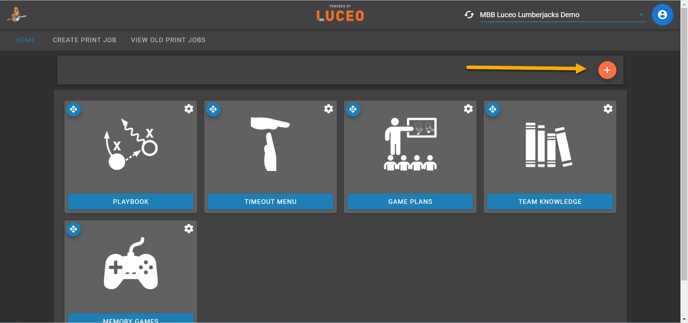
2) Choose Groups & Chapters to store lessons by category
Open the Book you created to store your coaching moment in. Once in the Book click the orange plus button on the top right corner to create a Chapter title and Group Name.
For example, if you want to create coaching moments for how to execute your team's half court offense, you can name the group "Half Court Offense" and name each Chapter for the different Triggers in your half court offense.
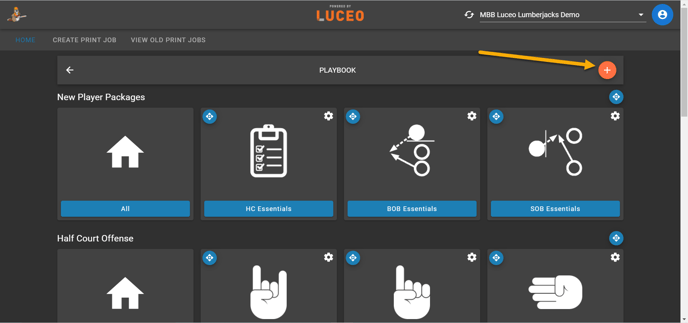
If you want to store multiple types of lessons create a "New Group" first. Then choose the Chapter name:
- GROUP NAME: New Player Packages > CHAPTER NAME: HC Essentials
- GROUP NAME: Half Court Offense > CHAPTER NAME: Screen Away