Create a layout for your playbook that makes it easier for your players to learn.
Setting up your primary workflow is the foundation of your Luceo Team account. For this tutorial we will focus on the TEACHING THE PLAYBOOK workflow module.
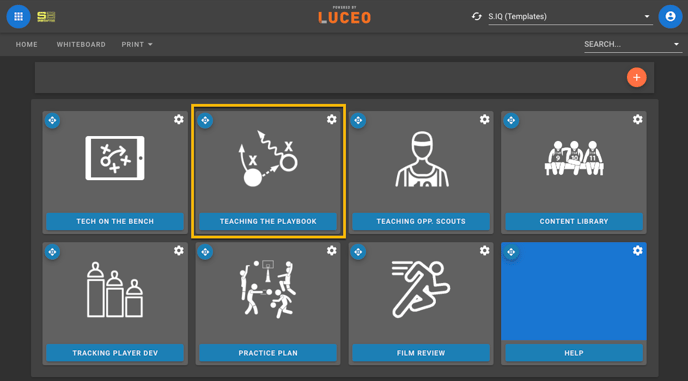
Ask for access to this template library HERE
PLAYBOOK LAYOUT
There are four main components to building out your playbook for building your playbook.
- Categories: Breaking up content into broad subjects within your playbook makes it easier for you - and your players - to find whenever you need to study.
- Playbook: This is where plays are entered. Use 5x5 rule (no more than 5 series / 25 plays). Plays should be related to the group AND organized as a presentation (more below)
- Installs: Here's where you store in-app recordings of your playbook presentations. The two go hand-in hand. Build your lesson plan and present it to your audience.
- Quiz: Now your players have video of you coaching them through the playbook & a study guide (your presentation) for the playbook. Here's where they see what they remembered.

MAKE YOUR PLAYBOOK CATEGORIES LAYOUT
Think of this section as if your players were surfing their favorite streaming service. TEACHING THE PLAYBOOK is like picking "Netflix" - you know what's in there, but not where it is. Your categories start breaking things up into shows by "genre". These help you know what types of shows are in the row of scrolling options.
Sketch out an outline of how you want to categorize your playbook. It could be by types of plays (as shown above) it could be by play series or by the phases that you intend to each. Whatever you decide build out this structure first, using the skills you learned in HERE.
ORGANIZING YOUR PLAYBOOK
The first thing that is going to go into your PLAYBOOK Chapter is your plays. The 5 x 5 rule is meant to keep the format clean, easy to navigate and easy understand. The basic rule of thumb is don't have more than 30 items in a single Chapter:
- Play Series - up to 5 play series headers. Create a general overview covering the important points of learning using the "edit concept description" button to open the text editor OR get fancy and upload slides.
- Play Name - up to 5 Child Concepts nested under each play series header. This is where you draw your plays, add video examples & add additional text descriptions to give your players an understanding on what they need to know about that play's execution.
Together, these two basic parts make for an easy walkthrough for your players to not just see the plays, but understand what they're looking at without needing you to explain it to them again. it's a tutorial on your playbook that also allows you to:
- Hide sections (eye-ball icon) from your players that aren't ready for them to see. This lets you set up the structure of your content without the pressure to complete all of it at once
- Review stats (chart icon) to see who has looked at it, when they looked and how many times.

SCHEDULE YOUR KICK-OFF CALL
Once you've setup of the structure of of how you are going to teach your playbook you are ready to schedule your kick-off call. During that call we will review your layout and discuss the next steps of getting your plays into Luceo and creating quizzes to test your player's knowledge of them.
