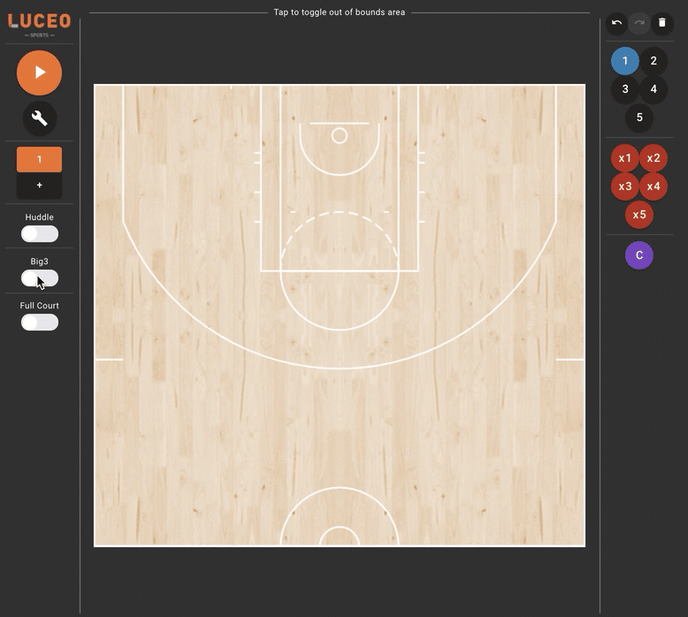This guide will show you what the controls on the left-hand side of the court diagram do and how to use them.
Just like using your marker and whiteboard - you just draw the play as it's run and Luceo's patented Predictive Drawing™ tech instantly cleans up your lines, animates everyone's actions and sequences their timing.
Learn about:
- WHAT THE BUTTONS & TOGGLES DO
1. What the buttons and toggles do
There are a series of buttons and toggles along the left-hand side of the court diagram that will allow you to control a number of things with your diagram.
The PLAY button allows you to review the timing and sequencing of the play you are drawing, so you can adjust it before publishing the final version:
NOTE: Drawing in ASSIST Mobile has a slightly different layout, but the same controls and one extra; a "scrubber" to be able to control the playback of your drawing while in edit mode. This will be added to LUCEO.APP in an upcoming release.
LUCEO.APP VIEW
.gif?width=688&name=Play%20Button%20(1).gif)
The TIMELINE (wrench icon) controls are how you change the timing and sequencing of the play animation. You can adjust the speed of the motion by lengthening/shortening the line segments or adjust the start/finish point by moving the segments forward/backward on the timeline.
There is a line for each player in your animation. The blue dots show you how the beginning and end points of each player's movement line up with each other:
.gif?width=688&name=timeline%20(1).gif)
The PHASE control (plus button) allows you to add additional frames to plays that have too many player movements to show cleanly on a single frame. Each additional frame added will begin with the player positions at the end the previous frame based on their movements:
(all frames play as one seamless animation when complete)
.gif?width=688&name=Adding%20phases%20(1).gif)
The HUDDLE mode allows you to draw plays while only displaying the next two lines of movement. This feature is designed for live use to make it easier for others to follow along with what you are creating as you are drawing it:
(all drawn motions save to your overall animation)
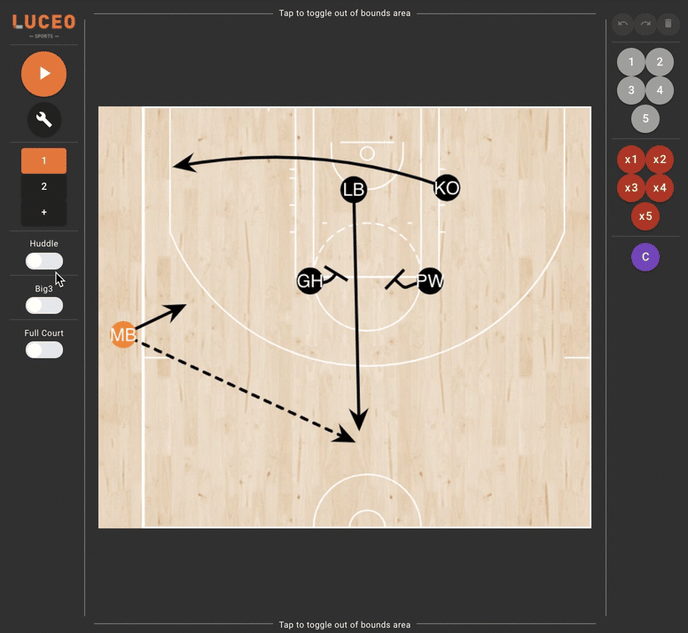
The MAGNET toggle allows you to draw by moving the pucks around the court and having the lines trail after them as "tails". This feature is designed for those who prefer using magnet boards. It can be used in combination with the "huddle" toggle to create a unique live drawing experience.
(final drawing plays back as a regular animated play)
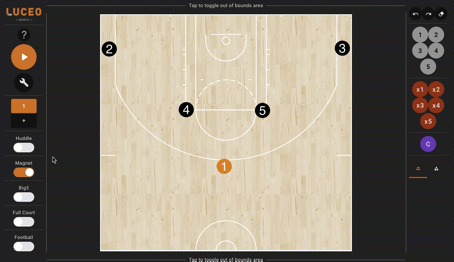
The BIG 3 and FULL COURT options are the first of several custom court templates Luceo is adding. High School, College and International teams can use the current court template options to create their plays. Luceo's software will automatically adjust these plays to your chosen court dimensions when they are released: