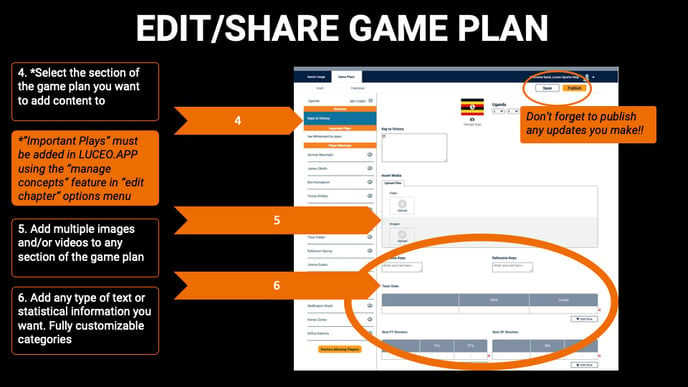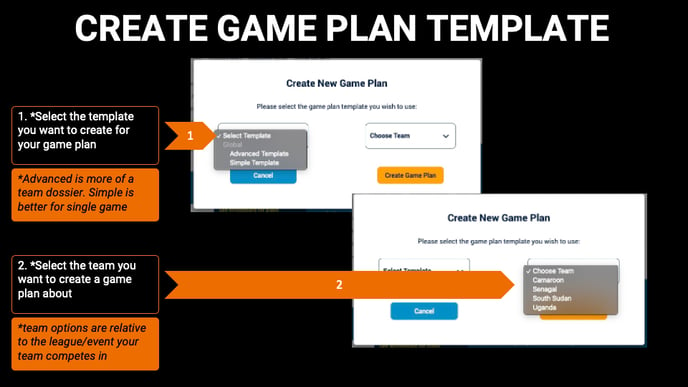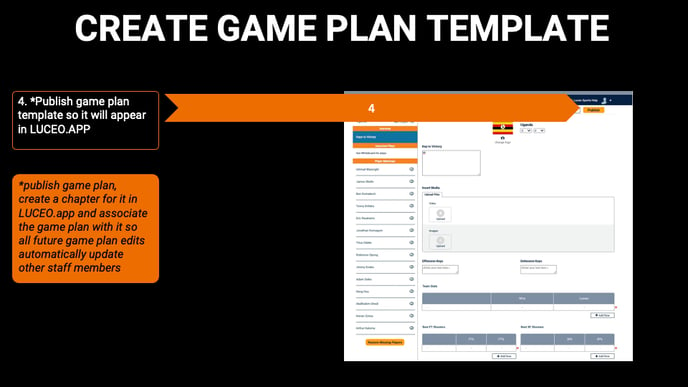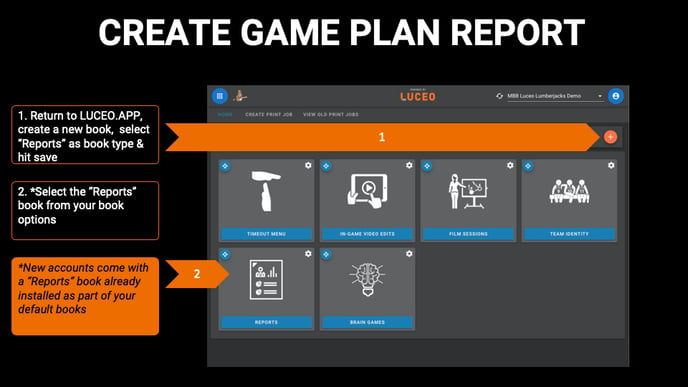Step-by-step instructions for using the game plan editor and luceo.app to create, edit, and share game plans with your team in Assist.
STEP ONE: CREATE TEMPLATE IN THE GAME PLAN EDITOR
The first step to creating a game plan is to use the game plan editor to choose your template and publish it to Luceo.app so all the content you enter updates automatically for fast, efficient feedback from other staff members.
Navigating to the game plan editor in luceo.app:
1. Select the blue icon in the upper left-hand corner of the browser window.
NOTE: If you are using your cell phone you will have to hold the device sideways to see the blue icon.
2. Select the "Game Plan Editor" from the drop-down menu.
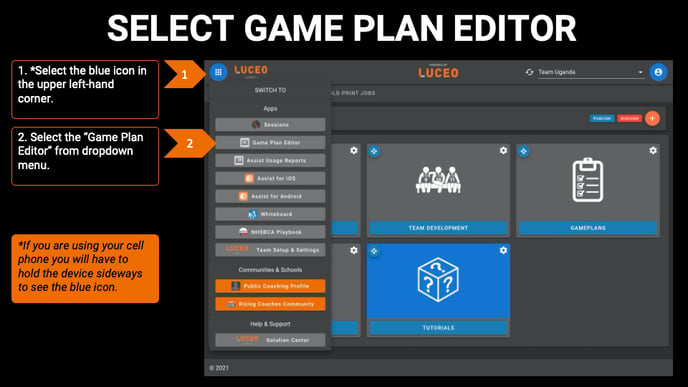
Navigating to the game plan template options
1. Select the "Game Plans" tab in the upper left-hand corner.
2. Select the team account you want to create game plans for.
NOTE: Only applies if you are a member of multiple Luceo Team accounts (ie NBA & GLEAGUE teams).
3. Select "Create Game Plan" to open the Game Plan Options menu
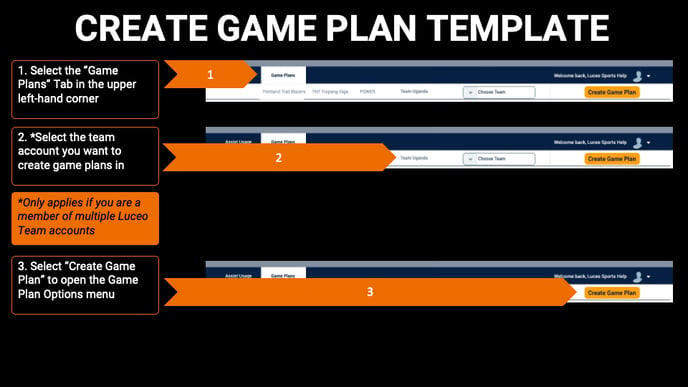
Choosing the game plan template you want to create
1. Select the template you want to create for your game plan.
NOTE: "Advanced" is more of a team dossier. "Simple" is better for single game.
2. Select the team you want to create a game plan about.
NOTE: Team options are relative to the league/event your team competes in.
3. Change the game plan template date to match the date of the game its for.
NOTE: This will help you to match the game plan template to its proper chapter in STEP TWO, (outlined below).
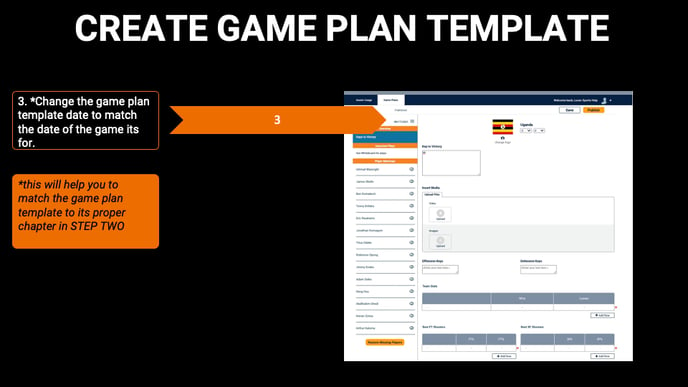
4. Publish your game plan template so it will appear in LUCEO.APP.
NOTE: publish your game plan, create a chapter for it in LUCEO.APP and associate the game plan with it so all future game plan edits automatically update other staff members. (See STEP TWO below image)
STEP TWO: CREATE GAME PLAN REPORT IN LUCEO.APP
The next step is to go to luceo.app and create a chapter for your new game plan in your "Reports" book and associate it with the template you created so its accessible to staff members to view.
Understanding your "Reports" book options
1. Return to LUCEO.APP, create a new book (orange button) select "Reports" as your book type and hit save.
2. Select the "Reports" book from your book options.
NOTE: New accounts come with a "Reports" book already installed as part of your default books (shown in the image below).
3. Create a new chapter for the new game plan you are making (orange button) and choose a name that makes it easy to identify.
NOTE: Use the full or abbreviated team name and game date if you intend to have multiple game plans for one team. (ex: UGANDA, 8-24-21)
4. Create a "Group" if you intend to save multiple types of reports, (Simple/Advanced Game Plans, Scouting Reports, etc)
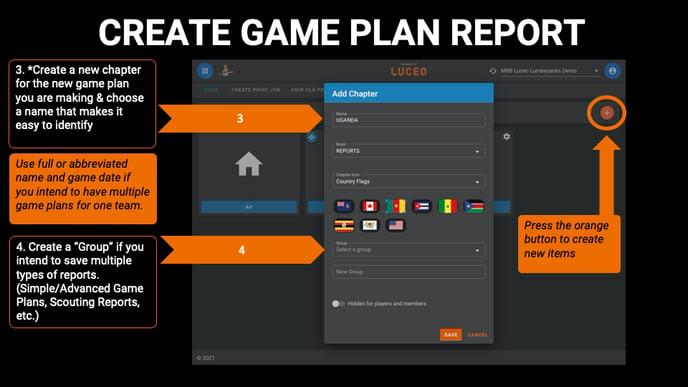
Associate the game plan from editor to your game plan chapter in Luceo.app
1. Select the chapter you just created for your new game plan and press the "associate game plan file" button.
2. Choose the game plan file with the proper date that matches your chapter and press save.
3. Press "Publish" to complete the process.
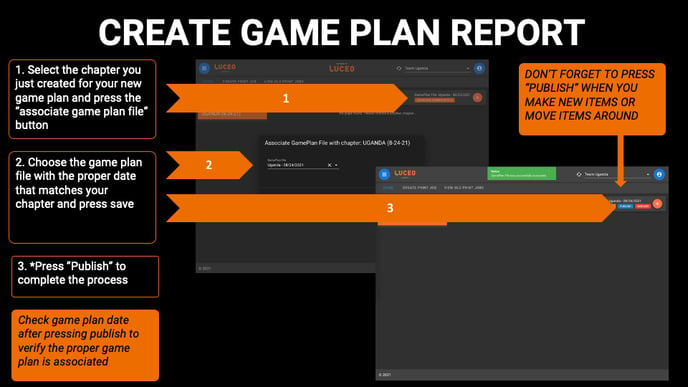
STEP THREE: EDIT & SHARE GAME PLAN WITH PLAYERS
The last step is adding all the content you want in your game plan and sharing it with your players when it's ready for them to view.
Controlling the visibility of your game plan to players
1. Hit the gear icon in the upper right-hand corner of your game plan chapter to open up the editing options.
2. Choose “hide from players and members” to make the game plan in invisible to players until it’s finished.
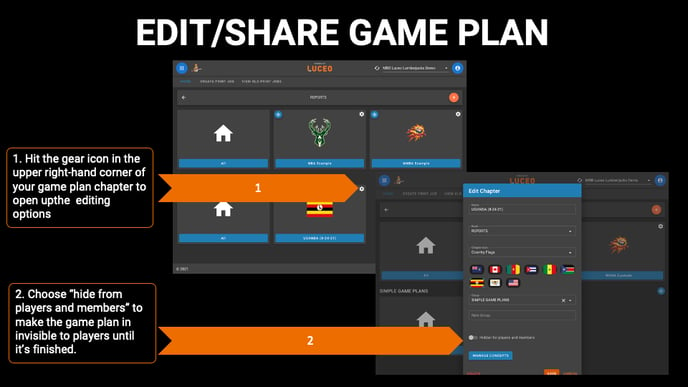
Adding content to your game plan template
1. Select the blue icon in the upper left-hand corner.
2. Select the "Game Plan Editor" from the dropdown menu.
3. Hit the "Game Plans" tab and your team name then go to the "published" column, select the game plan template you want to edit and press "edit".
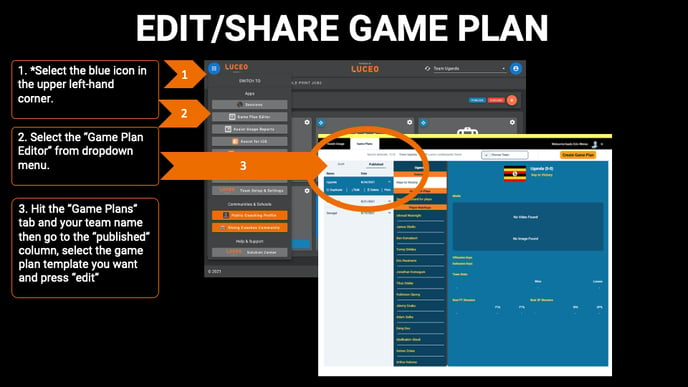
4. Select the section of the game plan you want to add content to.
NOTE: "Important Plays" must be added in LUCEO.APP using the "manage concepts" feature in the "edit chapter" options menu of your game plan report. (see "manage concepts" tutorial for details)
5. Add multiple images and/or videos to any section of the game plan report.
6. Add any type of text or statistical information you want. Fully customizable categories and table content.
NOTE: BE SURE TO PUBLISH BEFORE YOU EXIT TO SAVE UPDATES TO LUCEO.APP AND ASSIST!!!