Luceo's game engine makes it easy to turn play animations, video clips & images into powerful tools to reinforce learning.
This article will provide an overview of how you can use games to tap into your player's competitive instincts by creating games for learning the key information you need them know. In this article we'll cover:
Why games are valuable teaching tools?
Turning lessons into games is a proven way to increase motivation. Any coach who has incentivized players with the promise of ending practice early in exchange for achieving some on-court challenge has already used game-based learning. Luceo allows coaches to extend game-based learning into challenges that are available to players on their mobile phones.
Luceo games are quick, one-minute speed rounds that generate points for correct answers allowing a player to see his top score compared to the (anonymous) team-high score. Coaches can utilize these games to set challenges with rewards that are meaningful to players in order to encourage frequent, repetitive game play in order to "win" the challenge.
Repetition is the key to retention of information, as every coach knows. Luceo games allow coaches to encourage repetition beyond the bounds of live practices and film reviews by creating competitive learning opportunities that are available to players wherever they are and whenever they want to compete.
READ ASU'S CASE STUDY to learn more about how learning games impact team success.
Using Leaderboards to motivate & engage your players
For example, coaches could set a game-based challenge for whoever sets the "Team High" score for knowing the personnel keys of the opponent gameplan on game-day. Just make a slide with the personnel keys and have the players text a screenshot of the game's leaderboard from their phones to the team chat thread whenever they set the high score.
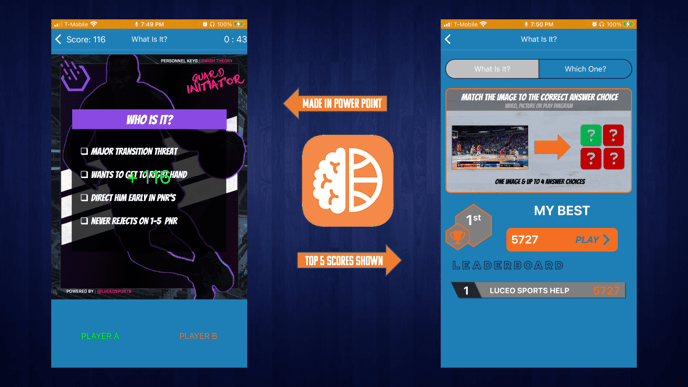
By creating a time frame for each individual game - say, starting after morning/afternoon walk through and ending before pre-game review - players are incentivized to review the key points you want them to know frequently throughout the day as the high score is likely to change often as player's compete to set the new high before the pre-game deadline.
Using advanced game settings
Pro and College subscribers can unlock the additional game customization features seen below:
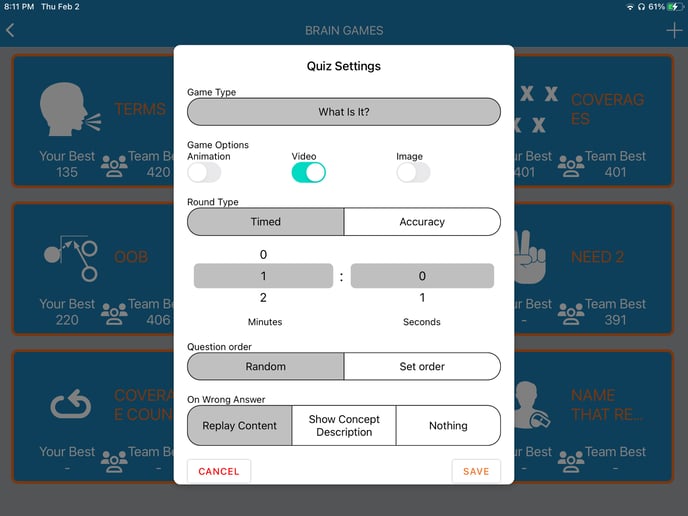
These features allow you to control everything, from the type of game to the type of assets shown, allowing you quickly convert your coaching library into "quizzes" to challenge your players and help them learn.
Choose if you want a timed game and set the length of the round or choose accuracy and select what percentage of correct answers are required to pass the round. You can even choose what you want your players to see when they get a wrong answer to help reinforce important points.
There are two ways to access this menu from the Assist app, depending on the Book type the game is in:
1. Game Books: Press-and-hold on the Chapter Icon
.gif?width=169&height=301&name=Game%20Book%20(1).gif)
2. Concept Books: Double-Tap on the Chapter Icon
.gif?width=170&height=302&name=Concept%20Book%20(1).gif)
You can read more on Book Types HERE
What are some examples of games you can create?
There are a number of game examples you can try for yourself located in the LUCEO LUMBERJACKS DEMO account using the ASSIST app.
Here are just several examples of the types of games you can create:
.jpeg?width=688&height=516&name=Game%20menu%20(1).jpeg)
How to create games in LUCEO.APP
- Create a "Game" Book if you only want to create a few stand alone games
- Create a Chapter inside, choose a title for the game and hit "PUBLISH", OR....
- Create a "Concept" Book if you want to group games together with other study material
- Create a chapter inside, choose a title for the game and hit "PUBLISH"
- Select the gear icon in the upper right-hand corner of the chapter
- Hit the "Act as Memory Games" toggle in the pop-up menu
Game Books, (like shown in the image above) are good for storing a smaller number of games because you can't group them into categories. These Books are better for material you want your players to drill on frequently over small period of time.
Concept Books are better for building out training programs or creating online lessons then creating "quizzes" on talking points from those lessons in a chapter next to the study material. Use in-app recording to review playbook installs, go over game film or upload content on team terminology and test your players recall.
For more on how to create books, chapters, and concepts read HERE
