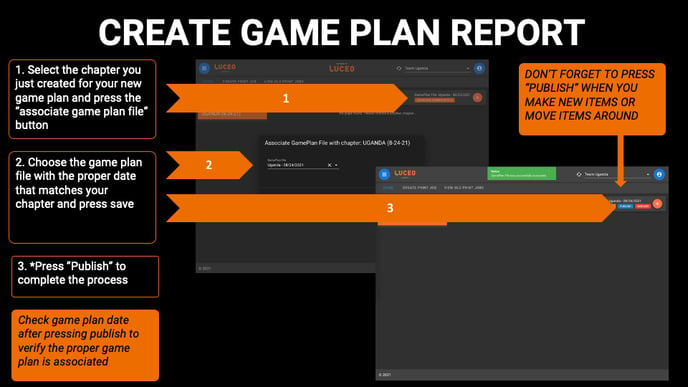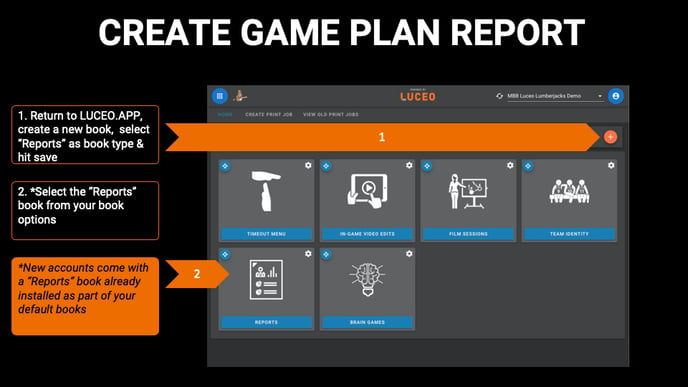How to attach your Game Plan template in LUCEO.APP so its visible in ASSIST mobile.
The next step is to go to LUCEO.APP and create a Chapter for your new game plan in your "Reports" Book and associate it with the template you created so it's accessible to staff members to view.
Understanding your "Reports" book options
1. Return to LUCEO.APP, create a new book (orange button) select "Reports" as your book type and hit save.
2. Select the "Reports" book from your book options.
NOTE: New accounts come with a "Reports" book already installed as part of your default books (shown in the image below).
3. Create a new chapter for the new game plan you are making (orange button) and choose a name that makes it easy to identify.
NOTE: Use the full or abbreviated team name and game date if you intend to have multiple game plans for one team. (ex: UGANDA, 8-24-21)
4. Create a "Group" if you intend to save multiple types of reports, (Simple/Advanced Game Plans, Scouting Reports, etc)
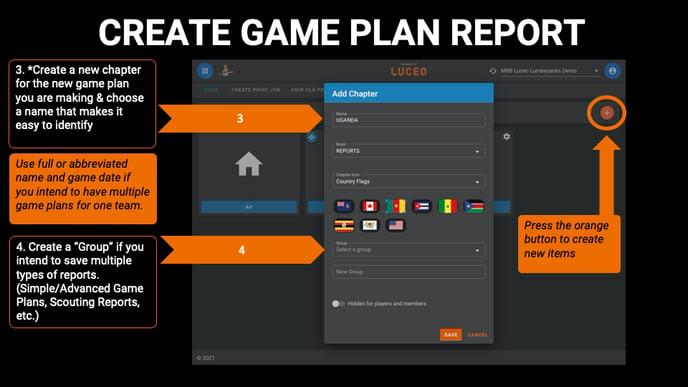
Associate the game plan from editor to your game plan chapter in Luceo.app
1. Select the chapter you just created for your new game plan and press the "associate game plan file" button.
2. Choose the game plan file with the proper date that matches your chapter and press save.
3. Press "Publish" to complete the process.