Create new user accounts for team members, set their role and app permissions, and send email invitations
UNDERSTANDING YOUR OPTIONS
You can add users in two ways:
- Users who have account access (players, coaches, etc)
- Users who don't have access (for play labels & Sessions tracking ONLY)
ADDING USERS WHO HAVE ACCESS
- Using your phone, tablet, or computer - visit the Team Setup & Settings located in the blue drop-down menu in the upper-left of your browser.

- Click the orange "+" button in the top right
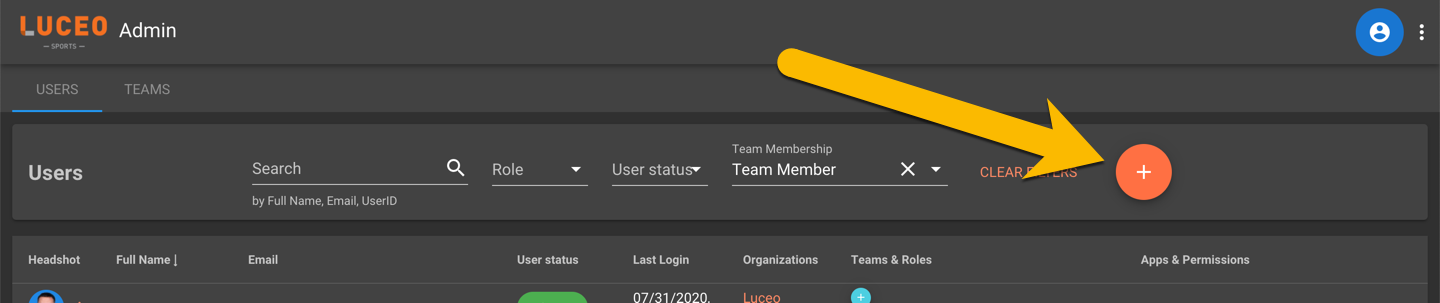
- To invite users to your account, fill out the fields below and control which apps you want them to have access to. (Assist is all they should need)
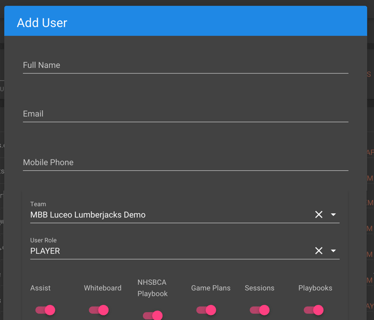
- After this, the user will have an account status of "Invited". Once they set their account password, the status will change to "Active"
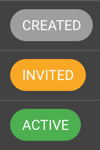
- After this, the user will have an account status of "Invited". Once they set their account password, the status will change to "Active"
-
ADDING PLAYERS FOR USE IN DIAGRAMS/SESSIONS ONLY
The steps below explain how to add a player (or staff member) without giving them access to your Luceo.app browser or Assist Mobile app accounts.
- To create a "stub user" - a player or staff member you want to appear in lists in Assist or Sessions - you must:
- Do not enter an email address
- Turn off ALL app toggles
- This will result in a user with status = "Created". You can invite them at a later time by:
- Clicking on their name, adding their email address
- Clicking on account status and sending their invite
- Clicking on their apps & permissions link to give them access to different apps.

- To create a "stub user" - a player or staff member you want to appear in lists in Assist or Sessions - you must:
